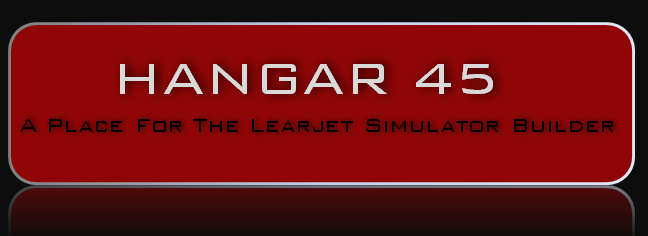(Original thread started on 09-11-09 by Eric Tomlin) For our JET45 AAS Users, this thread is to help you set up your data in your .ini files. These can be a little tricky but once you grasp the concept, it is really easy. The hardest part is just making sure your paths are correct so that your Jet45 AAS modules can talk to each other and in some cases, this means over a network and between two or more computers. Note the following data in your .ini file (MFD example): [X_SIZE,Y_SIZE] 460,643 [X_POSITION,Y_POSITION] 121,22 [FRAMELESS_WINDOW(0-1)] 0 [DISPLAY_BEZEL(0-1)] 1 [I_AM_DU2(0-1)] 1 [PLAN_PATH] "\\FSServer\FSplans [PATH_TO_DU2] "C:\Jet45\Jet45 MFD\" [PATH_TO_DU3] "\\Client2\Jet45\Jet45 MFD\" [X_SIZE,Y_SIZE] 460,643 [X_POSITION,Y_POSITION] 121,22 The two areas above should be left alone. This is set each time you close your component window. If you resize the component, it will then stay the same size and position you left it in. [FRAMELESS_WINDOW(0-1)] 0 This takes away the Windows border. 0 means 'not frameless' and 1 means 'frameless'. [DISPLAY_BEZEL(0-1)] 1 This turns the bezel artwork off and on. 0 means off, 1 means on. You can also hit the F key. [I_AM_DU2(0-1)] 1 If set to 0, this designates this component as the MFD which is DU3. If set to 1, this designates this component as the EICAS which is DU2. [PLAN_PATH] "\\FSServer\FSplans" This tells the MFD where FS stores the flightplans. Change to suit your configuration. In this case, \\FSServer\FSPlans is a shared drive on the FS PC. [PATH_TO_DU2] "C:\Jet45\Jet45 MFD\" This tells the MFD where DU2 is running. In this case it is on the same PC that this .ini file is in. If [I_AM_DU2(0-1)] is set to 1, that means this .ini file belongs to DU2 and this path should be the same as the path to this .ini file. [PATH_TO_DU3] "\\Client2\Jet45\Jet45 MFD\" This tells the MFD where the other MFD is installed. In this case it is on a PC named Client2 in a shared folder called Jet45 MFD. Pay very close attention here to where your path is for the components. As you are likely (and recommended) to run all of these on your network. You MUST insure that the path in EACH and EVERY .ini file is corrected to your own installation. Also be certain to leave the " " marks as they are required. Notice that in your install file, you will get 4 folders named JET45 EFIS, PFD, MFD, RMU. As pointed out above, the MFD is the EICAS depending on which option is set in your .ini file. Simply make two installations of the MFD and designate in the .ini file which mode you want that component to run as. Once you set it to 0 or 1, then save the file and open the component. Size the component to where you want it ran and then when you reopen it later it will be in the same location. Since you must have two installations of the MFD component, it may be helpful to name your EICAS folder either JET45 EICAS or DU2, and the MFD/ND folder MFD or DU3 to help yourself keep it straight. The exact same thing is required of the RMU since you have RMU1 and RMU2. Simply copy the RMU folder and place it in another location and rename them RMU1 and RMU2. Then go into the .ini file of each RMU component and set the option for whichever RMU it is. All of this is necessary to provide the most realistic Learjet style avionics package available today, most notably the DU reversion feature between DU2 and DU3. (Posted by Rand Mathews on 09-14-09) Hello all, well having a few issues with Jet45 that I'm testing on 2 vista machines, one ultimate and the other home premium. I was able to open up the MFD and PFD on the ultimate machine after some .ini tweaking but the EFIS and RMU will not open up. The ultimate is my main computer and the home premium is my laptop that I test all my networking stuff on, and nothing opens up on the laptop at all. Both systems have been updated with the latest .NET Framework and still having the issue. I've tested vasFMC, Jaycogauges, FSXpand, PMRJdemo, PMQuickmap, and various others and they've all ran across the network fine. So I must be missing something with Jet45 because it will not open up some of the modules. Guess I will give it a try on one of my networked XP machines and also go through the manual again to see if I missed something. (Posted by Eric Tomlin on 09-14-09) Please insure once again that the .net framework is up to date and that when you ran it that it actually installed and the most important aspect other than that is to insure you have ALL of the paths correct in the .ini file. If not, then you will have major issues getting them all to run (especially the MFD). What components wont run? If you have some running but others not, it's most likely a path not being configured properly. Beside that, insure that WideFS is running. (Posted by Rand Mathews on 09-14-09) Eric, yes WideFS is running and .NET Framework is installed. Like I mentioned in the previous post, I've never had a problem running any other program on these computers. Everything has worked like a charm. Dave Ault's backup gauges also run smooth as silk, so what's different about the Jet45 setup? Like I said the MFD and PFD are running on the server machine for testing, but the EFIS and RMU will still not start up. And nothing at all will start on the client machine, but it shows them running in the Task Manager. (Posted by Mark L. on 09-14-09) Check your spelling and punctuation etc in those .ini files. Sounds like a path not set correctly. Might want to post or send me or someone your .ini files with the structure/layout to take a look. (Posted by Jason Hite on 09-14-09) Rand, it is strange that it wont run on that machine. I have been running it on Windows 7 without any problems so I doubt that it is a Vista issue. I know I'm beating a dead horse (not that I would beat any horse!) but please make sure you have .NET Framework 3.5 installed, no earlier version will work. I didn't write Jaycogauges in .Net and I know that Dave's are not .Net either. I would imagine that PMRJ was not either since it is an older software. Please also post the full specs of the computer that it will not run on, swap out the video card with the PC that works and see if that may be the problem. One more thing, verify that the directory structure is the same between the PCs that work and those that don't. In particular make sure that the textures are present. If they are not, the program will not start. Please verify that you have full read/write/access to the folder and all files where you have Jet45 installed. Vista tends to set weird permissions. I remember having problems with this and it is one of the reasons why I upgraded to Windows 7. I highly recommend it. It is turning out to be an incredible OS! Quick instructions for enabling access: Change the security settings on the application's folder. To do this, follow these steps: 1. Log on as a user who has administrative credentials, and then use Windows Explorer to open the application's folder. 2. Right-click the application's folder, and then click Properties. 3. On the Security tab, click Edit. (If you are prompted for an administrator password or for confirmation, type your password, or click Continue.) 4. Under Group or user names, click your user account. 5. Under Permissions for Users, click Allow for the following permissions: Modify Read & Execute List Folder Contents Read Write 6. Click OK. Please let us know how this works out for you. If it does work we will be sure to add this to the user manual. (Posted by Dimitris Pantoleon on 12-16-09) After several trials with the .ini file, the program doesn't start with the following message: "The application doesn't start because the application configuration isn't correct" I tired it on the client PC running wide FS and even on the main PC. This is my .ini file: [X_SIZE,Y_SIZE] 460,643 [X_POSITION,Y_POSITION] 121,22 [FRAMELESS_WINDOW(0-1)] 1 [DISPLAY_BEZEL(0-1)] 1 [I_AM_DU2(0-1)] 0 [PLAN_PATH] "C:\Documents and Settings\Dimitris\My Documents\Flight Simulator Files" [PATH_TO_DU2] "C:\dwnlds\flight sim\Jet45 AAS\Jet45 MFD\" [PATH_TO_DU3] "\\Magenta\C\dwlds\Jet45 AAS Trial v1.0.0.1\Jet45 MFD" (Posted by Jason Hite on 12-16-09) Your .ini file looks fine. Have you by chance installed the .NET Framework yet? It is required for the package to run. Get the .NET Framework here: (Posted by Dimitris Pantoleon on 12-16-09) Thanks, I really thought I had it installed but I stand corrected. I installed it and now it works! The software does not support the PM MCP and CDU that I have installed so I can't evaluate it well. After the weekend I will connect my cpflight MCP and Flightdecksolutions CDU but they need the PM software to function. (Posted by Jason Hite on 12-16-09) I'm glad it is working for you now. I realize that the need for .Net Framework is not obvious. We do have it in the manual. I am always so excited to try out new software that I often skip the manual all together. As for not being able to evaluate the software because you are using PM, I disagree, you can evaluate every functionality that the software currently offers without a hardware CDU/MCP. You should be able to use your PM MCP with the Jet45 Software. There is nothing in the software that requires a specific type of MCP at the moment. Where you will have some trouble is with the CDU. Unless the CDU can save flightplans in the native FS9/FSX formats, they cannot be displayed on the Jet45 MFD. There are some CDUs available with a converter tool that allows you to convert the CDU flightplan into a native FS9/FSX plan format. I think this is available with P8R and VAS FMC. However, that is not an elegant solution as it requires you to interrupt your planning to go and click on the converter tool. Please advise us here on your experiences with the software, good or bad. (Posted by Eric Tomlin on 12-17-09) Please remember that we didn't design JET45 AAS to run along with Project Magenta or any other cockpit software for things such as MCP or ND. Once the CDU and FGC are completed, then the only aspect left is system software that many members here are slowly collaborating on. JET45 AAS works great without either a FGC or CDU and you can fully evaluate it to see what kind of performance and features it has compared to the real Learjet avionics, minus the FMS of course. Give the software a try without trying to force your current hardware to run it (if it doesn't use standard offsets) and you will see that along with the standard offsets, the custom ones built into the software will work with any FSUIPC driven hardware where offsets can be assigned. (In other words, don't expect any hardware with custom coded offsets or software to control JET45 as there's no 'bridge' available between those products and JET45 other than FSUIPC). (Posted by Terry Collins on 02-06-13) I loaded the Jet45 software onto my new Intel i3 PC fitted with two MSI GTX-620 cards. I must have done something right because the PFD's sprung to life on the first go! I had to fiddle a bit with the EICAS and MFD displays, just needed to adjust the size as they changed to 0,0 at some point and thus nothing was appearing. There are a number of errors in the ini settings described in the manual. For example the following lines in PFD ini file: [PATH_TO_DU2] "H:\Software\FDS.com\JET45_MFD" [PATH_TO_DU3] "H:\Software\FDS.com\JET45_MFD" should really be: [PATH_TO_DU1] "H:\Software\FDS.com\JET45_PFD1" [PATH_TO_DU4] "H:\Software\FDS.com\JET45_PFD2" Also, on page 3-4 of the latest manual this command line is described: [I_AM_DU2(0-1)] however it appears to have been changed to: [MFD=0,EICAS=1] in the v1.0.0.4 .ini files However the setup is all too easy to work out! (Posted by Eric Tomlin on 07-29-15) I wanted to take a moment to say that I've been spending quite a bit of time with a user of JET45 here the past couple of weeks and he has shown me several areas where we could stand to improve the path-specific areas of the User Guide, much of what Terry has already shown above. I do apologize that somehow these things were not caught or noticed or corrected earlier. I am in the process of updating the User Guide to make these areas better and to also add some new content! (Posted by Mark Speechley on 08-15-15) I have never gotten the Flight Plan to load in P3D. I know it works in Prepar3D as it has for others but I cannot seem work out where the fault is coming from. When I click on LOAD FPLN on the MFD I get a picture of page 1 and a horizontal white bar at the bottom but no flight plans. Interestingly enough the NAV/APT button does show the NAV and/or airports on the screen. (Posted by Shane Barnes on 08-17-15) Most problems with the plan not showing/loading that I have seen are caused by the incorrect PLAN PATH being entered. Here is what my PLAN PATH looks like if you look in the EICAS/MFD cfg folder. Keep in mind I am running P3D on a separate computer than JET45. If you are doing the same it should look something like the path below. [PLAN PATH] "\\P3DCOMPUTER\Users\Shane\Documents\Prepar3d v2 Files\" spelling and spacing are very important. There is a space between d and v and 2 and F in the Prepar3d v2 Files section. (Posted by Charlie IFLYGVS on 10-12-15) I downloaded the demo file Jet45 Avionics Suite and have a problem with the PFD Overspeed and Low Speed Awareness Tape which shows a solid red vertical line. I am using Prepar3D V2 with the FSX LR45 model. All the other functions on the PFD appear to be working. Any ideas? (Posted by Ron Rollo on 10-12-15) It sounds like your paths to DU2 and DU3 are not correct in the .ini files. It is an easy fix. The way Jet45 works is by sharing information back and forth between DU2 and DU3 and if the path that the information gets passed back and forth on is broken or incomplete, the information does not pass or is limited. Additional .ini Configuration Details Follow the example below to have a better understanding of the .ini file structure and settings: [X_SIZE,Y_SIZE] 460,643 [X_POSITION,Y_POSISTION] 121,22 [FRAMELESS_WINDOW(0-1)] 0 [DISPLAY_BEZEL(0-1)] 1 [I_AM_DU2(0-1)] 1 [PLAN_PATH] "\\FSServer\FSplans [PATH_TO_DU2] "C:\Jet45\Jet45 MFD\" [PATH_TO_DU3] "\\Client2\Jet45\Jet45 MFD\" The two bold areas above are the problem that you are having. You must insure that the path is correct. The problem is that everyone's path is a little different depending on where you have things stored on your computer, the names of your computer(s), names of drives, etc.. Let us know if you need further help and we will see if we can get you up and running. (Posted by Alan Norris on 10-13-15) If you have those two DUs on different computers it's sometimes tough to get the syntax of their paths correct, I had issues with this and after much trial and error I got it fixed. Best to go to the actual location of the .exe for each DU and copy the path that appears in the bar at the top and then paste that in the other DUs .ini file with the appropriate "" (Posted by Randy Buchanan on 10-20-15) In setting up Jet45 most of us have hit the "Plan Path" wall. My hope here is to shown how I made this work. It is long and detailed. It has to be because it needs to be exact or it will not work. I thought the best way to explain how this setup works is to go to the FLIGHTDECKSOFT Site and download the Jet45 Demo Version. The first thing in my download was a message which said: "Jet45 AAS v1.0.0.4 Trial.zip is not commonly downloaded and could be dangerous." Discard. Not quite sure why I would get a message like that but ignore it. So keep and show in my folder location: C:\Users\Randy\downloads the: zip folder called "Jet45 AAS v1.0.0.4 Trial.zip" appears I also tried to download the advanced user guide from this page, but I got the error message 404- Component not found so maybe Eric is working on it at this time. I was able to download the current version dated 15 June 2012 from the download the full version page on the FlightDeckSoft site. Most of us in the club are using two machines. In my case, I started with one machine was my main machine that runs P3D and drives the triple head to go with three monitors to look out the window. I did this just to work out how the software would function and to keep it simple, KISS. With the software package placed on the C: drive of my main machine I don't need FSUIPC and I don't need Wide Client but we will need to enable the file sharing function on the folder that contains the Flight Plans that are created by P3D. P3D put these Flight Plans normally at this location: "C:\Users\Randy\Documents\Prepar3D v2 Files" In this case "Randy" is my name. NOTE: When you open the "Randy" folder you will see in the list of folders one called "My Documents" which is where the Prepar3D v2 files folder is, but as you can see when you highlight and copy the address line which reads: "C:\Users\Randy\My Documents\Prepar3D v2 and then paste it, it will read: "C:\Users\Randy\Documents\Prepar3D v2 Files" You can try it and that is what happens. I don't know why, but it does keep the program from working correctly. And this is the one we need to use to tell our DU3, (our Display Unit that has the load Flight Plan function on/in it) where the flight Plan is. So now what I want you to do is to create a new folder on your C:\ drive called simply "Jet45". Next go to downloads and find the Compressed(zipped)folder and right click it and select "Extract" which will display a box with a location on it, you will select "browse" and find your C:\Jet45 folder and click to select it and click "OK" now click "Extract" and boom you will be in the folder with a list of programs we are going to change and copy and rename and work over one by one. The first folder is called "Doc" which contains the user guide and a list of Offsets. Leave it as is and move to the second folder. It is called: "Jet45 EFIS" and we are going to right click it and rename it "EFIS1" and now anywhere in the open part of our "Jet45" folder right click and create a new folder here called "EFIS2" now go to folder "EFIS1" and copy the textures folder, the EFIS config file, and the Jet45_EFIS Application into our new folder called "EFIS2". Next we will rename the "Jet45 MFD" simply MFD. and also create a new folder called "EICAS" Now copy everything that is in the "MFD" into the new "EICAS" folder. Next rename the "Jet45 PFD" to "PFD1" and also create a new folder called "PFD2" and now copy everything that is in the new PFD1 folder into the new "PFD2" folder. Next rename Jet45 RMU to simply "RMU1" and create a new folder called "RMU2" and now copy everything that is in the "RMU1" folder into "RMU2"folder. Now we will go back to each of our folders and make sure each folder "knows" who it is and where to find info it needs and where it's little friends are like DU2 and DU3 in each case. So we start with our first folder called "EFIS1" and open up the config file and tell it who it is. In this case the default is [CAP_EFIS=0, is set below this line to "0" which makes it the Captains or Left seat EFIS. Then go to the "EFIS2" folder config file and find the same line and put a "1" which will make this EFIS the co-pilots or right seat EFIS. Now let us go to the EICAS folder and open it. You will notice it has two configuration files in it. We don't need to do anything to the one called "accfg" but I will tell you the program needs to see this file to know what to display on the airspeed tape. So we open the MFD configuration settings file and find the line that looks like this: [MFD=0,EICAS=1] 0 Change it to look like this: [MFD=0,EICAS=1] 1 So now it knows it is the EICAS panel which is also called DU2. And in this program it also wants to know where its little friend EICAS is and so we tell it: [PATH_TO_DU2] "C:\Jet45\EICAS" And from the user guide: "You MUST insure that the path in EACH and EVERY .ini file (read Configuration setting file path) is correct. Also be certain to leave the " " marks as they are required. The MDF panel also wants to know where it is. MFD is also called DU3. So: [PATH_TO_DU3] "C:\Jet45\MFD" Next deal with the plan path. I will tell you EICAS does not care where the flight plans are but this path appears here because MFD and/or DU3 does care where the flight plans are so: [PLAN_PATH] "C:\Users\Randy\Documents\Prepar3D v2 Files" (in your case "Randy" is a user name or your name). And I have explained above about the "Documents" weirdness or anomaly if you will. so save and close. Now we go to the folder called "MFD". Open the MFD configuration settings file and find the line that looks like this: [MFD=0,EICAS=1] 0 We don't need to change it. So now it knows it is the MFD panel which is also called DU3. And in this program it also wants to know where DU2 is and so we tell it: [PATH_TO_DU2] "C:\Jet45\EICAS" It also wants to know where it is. MFD is also called DU3. So: [PATH_TO_DU3] "C:\Jet45\MFD" Next deal with the plan path. I will tell you MFD does want to know where the flight plans are. So: [PLAN_PATH] "C:\Users\Randy\Documents\Prepar3D v2 Files" (In your case "Randy" is a user name or your name). And I have explained above about the "Documents" weirdness or anomaly if you will. so save and close. Next in the Jet45 folder list are: PFD1 and PFD2. These are DU1 and DU4. The Captain or Left seat is PFD1 or DU1 and Co-pilot is in the right seat which is PFD2 or DU4. So open the PFD1 folder and then the PFD Configuration settings file and find: [PFD1=0,PFD2=1] 0 This setting is fine because this is the PFD1 folder. Now to the PATHs. For some reason they look like this: [PATH_TO_DU2] "H:\FlightDeckSoft.com\Software\Payware\Jet45 Avionics Suite\ Current Development\1.0.0.4\Jet45 Project\JET45 MFD" [PATH_TO_DU3] "H:\FlightDeckSoft.com\Software\Payware\Jet45 Avionics Suite\ Current Development\1.0.0.4\Jet45 Project\JET45 MFD" I do not know why they look like this but in my humble opinion this is misleading. Again these two lines should look exactly like what we put in the other panels which was: [PATH_TO_DU2] "C:\Jet45\EICAS" [PATH_TO_DU3] "C:\Jet45\MFD" Now save this and close and go to PFD2. So open the PFD2 folder and then the PFD Configuration settings file and find: [PFD1=0,PFD2=1] 0 This setting should change to: [PFD1=0,PFD2=1] 1 Since it is the Co-pilot or DU4. Now to the PATHs. Again they look like this: [PATH_TO_DU2] "H:\FlightDeckSoft.com\Software\Payware\Jet45 Avionics Suite\ Current Development\1.0.0.4\Jet45 Project\JET45 MFD" [PATH_TO_DU3] "H:\FlightDeckSoft.com\Software\Payware\Jet45 Avionics Suite\ Current Development\1.0.0.4\Jet45 Project\JET45 MFD" Again these two lines should look exactly like what we put in the other panels which was: [PATH_TO_DU2] "C:\Jet45\EICAS" [PATH_TO_DU3] "C:\Jet45\MFD" And save and close. This is the method I used to insure the .ini files and paths are correct. If you have any issues with getting yours set up, please ask and post here! (Posted by Charlie IFLYGVS on 11-01-15) Thank you for the response. I am able to get everything working with the Demo download with the exception of the FP Load. I am networking with 2 computers, the Master with Prerar3D and the controls and the Client with WideFS and the Demo program. My flight plan path is: [PLAN_PATH] "\\MASTER\Users\Charlie\Documents\c" There are flight plan files in the Prepar3D v3 Files folder but they do not show up on the MFD. As soon as I get this issue solved I will be ready to purchase the entire suite. (Posted by Shane Barnes on 11-01-15) Your plan path should look something like this when using JET45 on a client computer: [PLAN PATH] "\\P3DCOMPUTER\Users\Shane\Documents\Prepar3d v2 Files\" Spelling and spacing are very important. There is a space between d and v and 2 and F in the Prepar3d v2 Files section. Try changing your plan path to this and see if it works. (Posted by Charlie IFLYGVS on 11-02-15) My cut and past was a little short. The path is: [PLAN_PATH] "\\MASTER\Users\Charlie\Documents\Prepar3D v3 Files" I got it to work this morning. It was a file sharing issue! Thank you for the help. (Posted by Eric Tomlin on 11-02-15) Thanks Charlie! It's always one of three things, well nearly always..... 1) Either a Path issue 2) A file sharing issue 3) Some component not installed per the guide Glad you got it working Charlie! (Original thread started on 09-11-09 by Eric Tomlin) For our JET45 AAS Users, this thread is to help you set up your data in your .ini files. These can be a little tricky but once you grasp the concept, it is really easy. The hardest part is just making sure your paths are correct so that your Jet45 AAS modules can talk to each other and in some cases, this means over a network and between two or more computers. Note the following data in your .ini file (MFD example): [X_SIZE,Y_SIZE] 460,643 [X_POSITION,Y_POSITION] 121,22 [FRAMELESS_WINDOW(0-1)] 0 [DISPLAY_BEZEL(0-1)] 1 [I_AM_DU2(0-1)] 1 [PLAN_PATH] "\\FSServer\FSplans [PATH_TO_DU2] "C:\Jet45\Jet45 MFD\" [PATH_TO_DU3] "\\Client2\Jet45\Jet45 MFD\" [X_SIZE,Y_SIZE] 460,643 [X_POSITION,Y_POSITION] 121,22 The two areas above should be left alone. This is set each time you close your component window. If you resize the component, it will then stay the same size and position you left it in. [FRAMELESS_WINDOW(0-1)] 0 This takes away the Windows border. 0 means 'not frameless' and 1 means 'frameless'. [DISPLAY_BEZEL(0-1)] 1 This turns the bezel artwork off and on. 0 means off, 1 means on. You can also hit the F key. [I_AM_DU2(0-1)] 1 If set to 0, this designates this component as the MFD which is DU3. If set to 1, this designates this component as the EICAS which is DU2. [PLAN_PATH] "\\FSServer\FSplans" This tells the MFD where FS stores the flightplans. Change to suit your configuration. In this case, \\FSServer\FSPlans is a shared drive on the FS PC. [PATH_TO_DU2] "C:\Jet45\Jet45 MFD\" This tells the MFD where DU2 is running. In this case it is on the same PC that this .ini file is in. If [I_AM_DU2(0-1)] is set to 1, that means this .ini file belongs to DU2 and this path should be the same as the path to this .ini file. [PATH_TO_DU3] "\\Client2\Jet45\Jet45 MFD\" This tells the MFD where the other MFD is installed. In this case it is on a PC named Client2 in a shared folder called Jet45 MFD. Pay very close attention here to where your path is for the components. As you are likely (and recommended) to run all of these on your network. You MUST insure that the path in EACH and EVERY .ini file is corrected to your own installation. Also be certain to leave the " " marks as they are required. Notice that in your install file, you will get 4 folders named JET45 EFIS, PFD, MFD, RMU. As pointed out above, the MFD is the EICAS depending on which option is set in your .ini file. Simply make two installations of the MFD and designate in the .ini file which mode you want that component to run as. Once you set it to 0 or 1, then save the file and open the component. Size the component to where you want it ran and then when you reopen it later it will be in the same location. Since you must have two installations of the MFD component, it may be helpful to name your EICAS folder either JET45 EICAS or DU2, and the MFD/ND folder MFD or DU3 to help yourself keep it straight. The exact same thing is required of the RMU since you have RMU1 and RMU2. Simply copy the RMU folder and place it in another location and rename them RMU1 and RMU2. Then go into the .ini file of each RMU component and set the option for whichever RMU it is. All of this is necessary to provide the most realistic Learjet style avionics package available today, most notably the DU reversion feature between DU2 and DU3. (Posted by Rand Mathews on 09-14-09) Hello all, well having a few issues with Jet45 that I'm testing on 2 vista machines, one ultimate and the other home premium. I was able to open up the MFD and PFD on the ultimate machine after some .ini tweaking but the EFIS and RMU will not open up. The ultimate is my main computer and the home premium is my laptop that I test all my networking stuff on, and nothing opens up on the laptop at all. Both systems have been updated with the latest .NET Framework and still having the issue. I've tested vasFMC, Jaycogauges, FSXpand, PMRJdemo, PMQuickmap, and various others and they've all ran across the network fine. So I must be missing something with Jet45 because it will not open up some of the modules. Guess I will give it a try on one of my networked XP machines and also go through the manual again to see if I missed something. (Posted by Eric Tomlin on 09-14-09) Please insure once again that the .net framework is up to date and that when you ran it that it actually installed and the most important aspect other than that is to insure you have ALL of the paths correct in the .ini file. If not, then you will have major issues getting them all to run (especially the MFD). What components wont run? If you have some running but others not, it's most likely a path not being configured properly. Beside that, insure that WideFS is running. (Posted by Rand Mathews on 09-14-09) Eric, yes WideFS is running and .NET Framework is installed. Like I mentioned in the previous post, I've never had a problem running any other program on these computers. Everything has worked like a charm. Dave Ault's backup gauges also run smooth as silk, so what's different about the Jet45 setup? Like I said the MFD and PFD are running on the server machine for testing, but the EFIS and RMU will still not start up. And nothing at all will start on the client machine, but it shows them running in the Task Manager. (Posted by Mark L. on 09-14-09) Check your spelling and punctuation etc in those .ini files. Sounds like a path not set correctly. Might want to post or send me or someone your .ini files with the structure/layout to take a look. (Posted by Jason Hite on 09-14-09) Rand, it is strange that it wont run on that machine. I have been running it on Windows 7 without any problems so I doubt that it is a Vista issue. I know I'm beating a dead horse (not that I would beat any horse!) but please make sure you have .NET Framework 3.5 installed, no earlier version will work. I didn't write Jaycogauges in .Net and I know that Dave's are not .Net either. I would imagine that PMRJ was not either since it is an older software. Please also post the full specs of the computer that it will not run on, swap out the video card with the PC that works and see if that may be the problem. One more thing, verify that the directory structure is the same between the PCs that work and those that don't. In particular make sure that the textures are present. If they are not, the program will not start. Please verify that you have full read/write/access to the folder and all files where you have Jet45 installed. Vista tends to set weird permissions. I remember having problems with this and it is one of the reasons why I upgraded to Windows 7. I highly recommend it. It is turning out to be an incredible OS! Quick instructions for enabling access: Change the security settings on the application's folder. To do this, follow these steps: 1. Log on as a user who has administrative credentials, and then use Windows Explorer to open the application's folder. 2. Right-click the application's folder, and then click Properties. 3. On the Security tab, click Edit. (If you are prompted for an administrator password or for confirmation, type your password, or click Continue.) 4. Under Group or user names, click your user account. 5. Under Permissions for Users, click Allow for the following permissions: Modify Read & Execute List Folder Contents Read Write 6. Click OK. Please let us know how this works out for you. If it does work we will be sure to add this to the user manual. (Posted by Dimitris Pantoleon on 12-16-09) After several trials with the .ini file, the program doesn't start with the following message: "The application doesn't start because the application configuration isn't correct" I tired it on the client PC running wide FS and even on the main PC. This is my .ini file: [X_SIZE,Y_SIZE] 460,643 [X_POSITION,Y_POSITION] 121,22 [FRAMELESS_WINDOW(0-1)] 1 [DISPLAY_BEZEL(0-1)] 1 [I_AM_DU2(0-1)] 0 [PLAN_PATH] "C:\Documents and Settings\Dimitris\My Documents\Flight Simulator Files" [PATH_TO_DU2] "C:\dwnlds\flight sim\Jet45 AAS\Jet45 MFD\" [PATH_TO_DU3] "\\Magenta\C\dwlds\Jet45 AAS Trial v1.0.0.1\Jet45 MFD" (Posted by Jason Hite on 12-16-09) Your .ini file looks fine. Have you by chance installed the .NET Framework yet? It is required for the package to run. Get the .NET Framework here: (Posted by Dimitris Pantoleon on 12-16-09) Thanks, I really thought I had it installed but I stand corrected. I installed it and now it works! The software does not support the PM MCP and CDU that I have installed so I can't evaluate it well. After the weekend I will connect my cpflight MCP and Flightdecksolutions CDU but they need the PM software to function. (Posted by Jason Hite on 12-16-09) I'm glad it is working for you now. I realize that the need for .Net Framework is not obvious. We do have it in the manual. I am always so excited to try out new software that I often skip the manual all together. As for not being able to evaluate the software because you are using PM, I disagree, you can evaluate every functionality that the software currently offers without a hardware CDU/MCP. You should be able to use your PM MCP with the Jet45 Software. There is nothing in the software that requires a specific type of MCP at the moment. Where you will have some trouble is with the CDU. Unless the CDU can save flightplans in the native FS9/FSX formats, they cannot be displayed on the Jet45 MFD. There are some CDUs available with a converter tool that allows you to convert the CDU flightplan into a native FS9/FSX plan format. I think this is available with P8R and VAS FMC. However, that is not an elegant solution as it requires you to interrupt your planning to go and click on the converter tool. Please advise us here on your experiences with the software, good or bad. (Posted by Eric Tomlin on 12-17-09) Please remember that we didn't design JET45 AAS to run along with Project Magenta or any other cockpit software for things such as MCP or ND. Once the CDU and FGC are completed, then the only aspect left is system software that many members here are slowly collaborating on. JET45 AAS works great without either a FGC or CDU and you can fully evaluate it to see what kind of performance and features it has compared to the real Learjet avionics, minus the FMS of course. Give the software a try without trying to force your current hardware to run it (if it doesn't use standard offsets) and you will see that along with the standard offsets, the custom ones built into the software will work with any FSUIPC driven hardware where offsets can be assigned. (In other words, don't expect any hardware with custom coded offsets or software to control JET45 as there's no 'bridge' available between those products and JET45 other than FSUIPC). (Posted by Terry Collins on 02-06-13) I loaded the Jet45 software onto my new Intel i3 PC fitted with two MSI GTX-620 cards. I must have done something right because the PFD's sprung to life on the first go! I had to fiddle a bit with the EICAS and MFD displays, just needed to adjust the size as they changed to 0,0 at some point and thus nothing was appearing. There are a number of errors in the ini settings described in the manual. For example the following lines in PFD ini file: [PATH_TO_DU2] "H:\Software\FDS.com\JET45_MFD" [PATH_TO_DU3] "H:\Software\FDS.com\JET45_MFD" should really be: [PATH_TO_DU1] "H:\Software\FDS.com\JET45_PFD1" [PATH_TO_DU4] "H:\Software\FDS.com\JET45_PFD2" Also, on page 3-4 of the latest manual this command line is described: [I_AM_DU2(0-1)] however it appears to have been changed to: [MFD=0,EICAS=1] in the v1.0.0.4 .ini files However the setup is all too easy to work out! (Posted by Eric Tomlin on 07-29-15) I wanted to take a moment to say that I've been spending quite a bit of time with a user of JET45 here the past couple of weeks and he has shown me several areas where we could stand to improve the path-specific areas of the User Guide, much of what Terry has already shown above. I do apologize that somehow these things were not caught or noticed or corrected earlier. I am in the process of updating the User Guide to make these areas better and to also add some new content! (Posted by Mark Speechley on 08-15-15) I have never gotten the Flight Plan to load in P3D. I know it works in Prepar3D as it has for others but I cannot seem work out where the fault is coming from. When I click on LOAD FPLN on the MFD I get a picture of page 1 and a horizontal white bar at the bottom but no flight plans. Interestingly enough the NAV/APT button does show the NAV and/or airports on the screen. (Posted by Shane Barnes on 08-17-15) Most problems with the plan not showing/loading that I have seen are caused by the incorrect PLAN PATH being entered. Here is what my PLAN PATH looks like if you look in the EICAS/MFD cfg folder. Keep in mind I am running P3D on a separate computer than JET45. If you are doing the same it should look something like the path below. [PLAN PATH] "\\P3DCOMPUTER\Users\Shane\Documents\Prepar3d v2 Files\" spelling and spacing are very important. There is a space between d and v and 2 and F in the Prepar3d v2 Files section. (Posted by Charlie IFLYGVS on 10-12-15) I downloaded the demo file Jet45 Avionics Suite and have a problem with the PFD Overspeed and Low Speed Awareness Tape which shows a solid red vertical line. I am using Prepar3D V2 with the FSX LR45 model. All the other functions on the PFD appear to be working. Any ideas? (Posted by Ron Rollo on 10-12-15) It sounds like your paths to DU2 and DU3 are not correct in the .ini files. It is an easy fix. The way Jet45 works is by sharing information back and forth between DU2 and DU3 and if the path that the information gets passed back and forth on is broken or incomplete, the information does not pass or is limited. Additional .ini Configuration Details Follow the example below to have a better understanding of the .ini file structure and settings: [X_SIZE,Y_SIZE] 460,643 [X_POSITION,Y_POSISTION] 121,22 [FRAMELESS_WINDOW(0-1)] 0 [DISPLAY_BEZEL(0-1)] 1 [I_AM_DU2(0-1)] 1 [PLAN_PATH] "\\FSServer\FSplans [PATH_TO_DU2] "C:\Jet45\Jet45 MFD\" [PATH_TO_DU3] "\\Client2\Jet45\Jet45 MFD\" The two bold areas above are the problem that you are having. You must insure that the path is correct. The problem is that everyone's path is a little different depending on where you have things stored on your computer, the names of your computer(s), names of drives, etc.. Let us know if you need further help and we will see if we can get you up and running. (Posted by Alan Norris on 10-13-15) If you have those two DUs on different computers it's sometimes tough to get the syntax of their paths correct, I had issues with this and after much trial and error I got it fixed. Best to go to the actual location of the .exe for each DU and copy the path that appears in the bar at the top and then paste that in the other DUs .ini file with the appropriate "" (Posted by Randy Buchanan on 10-20-15) In setting up Jet45 most of us have hit the "Plan Path" wall. My hope here is to shown how I made this work. It is long and detailed. It has to be because it needs to be exact or it will not work. I thought the best way to explain how this setup works is to go to the FLIGHTDECKSOFT Site and download the Jet45 Demo Version. The first thing in my download was a message which said: "Jet45 AAS v1.0.0.4 Trial.zip is not commonly downloaded and could be dangerous." Discard. Not quite sure why I would get a message like that but ignore it. So keep and show in my folder location: C:\Users\Randy\downloads the: zip folder called "Jet45 AAS v1.0.0.4 Trial.zip" appears I also tried to download the advanced user guide from this page, but I got the error message 404- Component not found so maybe Eric is working on it at this time. I was able to download the current version dated 15 June 2012 from the download the full version page on the FlightDeckSoft site. Most of us in the club are using two machines. In my case, I started with one machine was my main machine that runs P3D and drives the triple head to go with three monitors to look out the window. I did this just to work out how the software would function and to keep it simple, KISS. With the software package placed on the C: drive of my main machine I don't need FSUIPC and I don't need Wide Client but we will need to enable the file sharing function on the folder that contains the Flight Plans that are created by P3D. P3D put these Flight Plans normally at this location: "C:\Users\Randy\Documents\Prepar3D v2 Files" In this case "Randy" is my name. NOTE: When you open the "Randy" folder you will see in the list of folders one called "My Documents" which is where the Prepar3D v2 files folder is, but as you can see when you highlight and copy the address line which reads: "C:\Users\Randy\My Documents\Prepar3D v2 and then paste it, it will read: "C:\Users\Randy\Documents\Prepar3D v2 Files" You can try it and that is what happens. I don't know why, but it does keep the program from working correctly. And this is the one we need to use to tell our DU3, (our Display Unit that has the load Flight Plan function on/in it) where the flight Plan is. So now what I want you to do is to create a new folder on your C:\ drive called simply "Jet45". Next go to downloads and find the Compressed(zipped)folder and right click it and select "Extract" which will display a box with a location on it, you will select "browse" and find your C:\Jet45 folder and click to select it and click "OK" now click "Extract" and boom you will be in the folder with a list of programs we are going to change and copy and rename and work over one by one. The first folder is called "Doc" which contains the user guide and a list of Offsets. Leave it as is and move to the second folder. It is called: "Jet45 EFIS" and we are going to right click it and rename it "EFIS1" and now anywhere in the open part of our "Jet45" folder right click and create a new folder here called "EFIS2" now go to folder "EFIS1" and copy the textures folder, the EFIS config file, and the Jet45_EFIS Application into our new folder called "EFIS2". Next we will rename the "Jet45 MFD" simply MFD. and also create a new folder called "EICAS" Now copy everything that is in the "MFD" into the new "EICAS" folder. Next rename the "Jet45 PFD" to "PFD1" and also create a new folder called "PFD2" and now copy everything that is in the new PFD1 folder into the new "PFD2" folder. Next rename Jet45 RMU to simply "RMU1" and create a new folder called "RMU2" and now copy everything that is in the "RMU1" folder into "RMU2"folder. Now we will go back to each of our folders and make sure each folder "knows" who it is and where to find info it needs and where it's little friends are like DU2 and DU3 in each case. So we start with our first folder called "EFIS1" and open up the config file and tell it who it is. In this case the default is [CAP_EFIS=0, is set below this line to "0" which makes it the Captains or Left seat EFIS. Then go to the "EFIS2" folder config file and find the same line and put a "1" which will make this EFIS the co-pilots or right seat EFIS. Now let us go to the EICAS folder and open it. You will notice it has two configuration files in it. We don't need to do anything to the one called "accfg" but I will tell you the program needs to see this file to know what to display on the airspeed tape. So we open the MFD configuration settings file and find the line that looks like this: [MFD=0,EICAS=1] 0 Change it to look like this: [MFD=0,EICAS=1] 1 So now it knows it is the EICAS panel which is also called DU2. And in this program it also wants to know where its little friend EICAS is and so we tell it: [PATH_TO_DU2] "C:\Jet45\EICAS" And from the user guide: "You MUST insure that the path in EACH and EVERY .ini file (read Configuration setting file path) is correct. Also be certain to leave the " " marks as they are required. The MDF panel also wants to know where it is. MFD is also called DU3. So: [PATH_TO_DU3] "C:\Jet45\MFD" Next deal with the plan path. I will tell you EICAS does not care where the flight plans are but this path appears here because MFD and/or DU3 does care where the flight plans are so: [PLAN_PATH] "C:\Users\Randy\Documents\Prepar3D v2 Files" (in your case "Randy" is a user name or your name). And I have explained above about the "Documents" weirdness or anomaly if you will. so save and close. Now we go to the folder called "MFD". Open the MFD configuration settings file and find the line that looks like this: [MFD=0,EICAS=1] 0 We don't need to change it. So now it knows it is the MFD panel which is also called DU3. And in this program it also wants to know where DU2 is and so we tell it: [PATH_TO_DU2] "C:\Jet45\EICAS" It also wants to know where it is. MFD is also called DU3. So: [PATH_TO_DU3] "C:\Jet45\MFD" Next deal with the plan path. I will tell you MFD does want to know where the flight plans are. So: [PLAN_PATH] "C:\Users\Randy\Documents\Prepar3D v2 Files" (In your case "Randy" is a user name or your name). And I have explained above about the "Documents" weirdness or anomaly if you will. so save and close. Next in the Jet45 folder list are: PFD1 and PFD2. These are DU1 and DU4. The Captain or Left seat is PFD1 or DU1 and Co-pilot is in the right seat which is PFD2 or DU4. So open the PFD1 folder and then the PFD Configuration settings file and find: [PFD1=0,PFD2=1] 0 This setting is fine because this is the PFD1 folder. Now to the PATHs. For some reason they look like this: [PATH_TO_DU2] "H:\FlightDeckSoft.com\Software\Payware\Jet45 Avionics Suite\ Current Development\1.0.0.4\Jet45 Project\JET45 MFD" [PATH_TO_DU3] "H:\FlightDeckSoft.com\Software\Payware\Jet45 Avionics Suite\ Current Development\1.0.0.4\Jet45 Project\JET45 MFD" I do not know why they look like this but in my humble opinion this is misleading. Again these two lines should look exactly like what we put in the other panels which was: [PATH_TO_DU2] "C:\Jet45\EICAS" [PATH_TO_DU3] "C:\Jet45\MFD" Now save this and close and go to PFD2. So open the PFD2 folder and then the PFD Configuration settings file and find: [PFD1=0,PFD2=1] 0 This setting should change to: [PFD1=0,PFD2=1] 1 Since it is the Co-pilot or DU4. Now to the PATHs. Again they look like this: [PATH_TO_DU2] "H:\FlightDeckSoft.com\Software\Payware\Jet45 Avionics Suite\ Current Development\1.0.0.4\Jet45 Project\JET45 MFD" [PATH_TO_DU3] "H:\FlightDeckSoft.com\Software\Payware\Jet45 Avionics Suite\ Current Development\1.0.0.4\Jet45 Project\JET45 MFD" Again these two lines should look exactly like what we put in the other panels which was: [PATH_TO_DU2] "C:\Jet45\EICAS" [PATH_TO_DU3] "C:\Jet45\MFD" And save and close. This is the method I used to insure the .ini files and paths are correct. If you have any issues with getting yours set up, please ask and post here! (Posted by Charlie IFLYGVS on 11-01-15) Thank you for the response. I am able to get everything working with the Demo download with the exception of the FP Load. I am networking with 2 computers, the Master with Prerar3D and the controls and the Client with WideFS and the Demo program. My flight plan path is: [PLAN_PATH] "\\MASTER\Users\Charlie\Documents\c" There are flight plan files in the Prepar3D v3 Files folder but they do not show up on the MFD. As soon as I get this issue solved I will be ready to purchase the entire suite. (Posted by Shane Barnes on 11-01-15) Your plan path should look something like this when using JET45 on a client computer: [PLAN PATH] "\\P3DCOMPUTER\Users\Shane\Documents\Prepar3d v2 Files\" Spelling and spacing are very important. There is a space between d and v and 2 and F in the Prepar3d v2 Files section. Try changing your plan path to this and see if it works. (Posted by Charlie IFLYGVS on 11-02-15) My cut and past was a little short. The path is: [PLAN_PATH] "\\MASTER\Users\Charlie\Documents\Prepar3D v3 Files" I got it to work this morning. It was a file sharing issue! Thank you for the help. (Posted by Eric Tomlin on 11-02-15) Thanks Charlie! It's always one of three things, well nearly always..... 1) Either a Path issue 2) A file sharing issue 3) Some component not installed per the guide Glad you got it working Charlie!Jet45 .ini File and Plan Path Instructions
![]()
2017-10-10