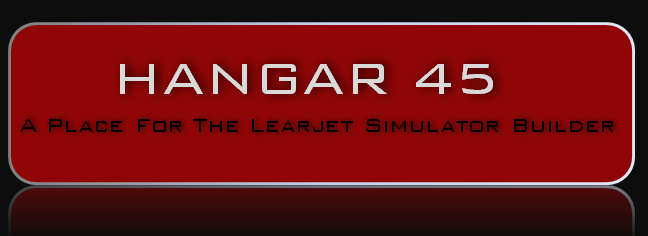Wow Ron, I see you went through a lot of steps yourself in trying to remedy this issue with Mark's utility. I was thinking about manually setting up the DUs and RMUs, I'm not entirely sure how to set it up manually, but I'll give it a go. I know theres a thread on here that explain how you setup up the DUs, I'm assuming you set it up the same way on the RMUs too? Wow Ron, I see you went through a lot of steps yourself in trying to remedy this issue with Mark's utility. I was thinking about manually setting up the DUs and RMUs, I'm not entirely sure how to set it up manually, but I'll give it a go. I know theres a thread on here that explain how you setup up the DUs, I'm assuming you set it up the same way on the RMUs too? Yes, essentially, everything is set up the same way using interface cards and the offsets assigned to specific functions. By now you have a list of the Jett45 offsets for everything that is specifically for the Lear45 RMUs and DUs. Step 1: Hook up and set up your interface cards. In your case, the PoKeys56U cards. You will need at least three of them. One is a good start though. Step 2: Wire your hardware to the PoKeys56U card(s). You did this a few weeks ago but it was to a Pokeys56E. There were a few things that needed to be adjusted but for the most part, based on that photo, you would have got a lot of functionality out of that. Step 3: Start assigning the Jett45 offsets for each specific hardware switch. Start with the push button switches first. The encoders are a little more difficult to set up. So learn from the push buttons first! I wish it was just that easy but as you have seen by now, there is a bit of a learning curve. But once you get one and then two, they will all fall into place! Let us know how it goes. Yes, essentially, everything is set up the same way using interface cards and the offsets assigned to specific functions. By now you have a list of the Jett45 offsets for everything that is specifically for the Lear45 RMUs and DUs. Step 1: Hook up and set up your interface cards. In your case, the PoKeys56U cards. You will need at least three of them. One is a good start though. Step 2: Wire your hardware to the PoKeys56U card(s). You did this a few weeks ago but it was to a Pokeys56E. There were a few things that needed to be adjusted but for the most part, based on that photo, you would have got a lot of functionality out of that. Step 3: Start assigning the Jett45 offsets for each specific hardware switch. Start with the push button switches first. The encoders are a little more difficult to set up. So learn from the push buttons first! I wish it was just that easy but as you have seen by now, there is a bit of a learning curve. But once you get one and then two, they will all fall into place! Let us know how it goes. Unless I didn't read your post correctly, regarding not finding the Appdata folder. Maybe you just need to redo the view hidden files to show them up. Just a refresher for all of us. If Win7 Select the Start button, then select Control Panel > Appearance and Personalization. Select Folder Options, then select the View tab. Under Advanced settings, select Show hidden files, folders, and drives, and then select OK. If Win10 Open This PC icon, click View and select Options. Step 2: Show the hidden files and folders in the View settings. In the Folder Options window, choose View, select Show hidden files, folders, and drives, and then click OK. Mark S. Unless I didn't read your post correctly, regarding not finding the Appdata folder. Maybe you just need to redo the view hidden files to show them up. Just a refresher for all of us. If Win7 Select the Start button, then select Control Panel > Appearance and Personalization. Select Folder Options, then select the View tab. Under Advanced settings, select Show hidden files, folders, and drives, and then select OK. If Win10 Open This PC icon, click View and select Options. Step 2: Show the hidden files and folders in the View settings. In the Folder Options window, choose View, select Show hidden files, folders, and drives, and then click OK. Mark S. Thanks Mark, I admit that my "Navigating through Windows skills" is not up to speed. I was able to find it under "Control Panel" and then under "Folder Options". I was able to change it so that I could see hidden folders. Why is MS hiding folder from us anyway?? So long story short, I was able to follow the path all the way back to the MarkDidIt folder and the only thing in it is the program itself. No config file. This means that the problem you are seeing Bryant falls back on the PoKeys not being seen or configured correctly. Any news on this? Thanks Mark, I admit that my "Navigating through Windows skills" is not up to speed. I was able to find it under "Control Panel" and then under "Folder Options". I was able to change it so that I could see hidden folders. Why is MS hiding folder from us anyway?? So long story short, I was able to follow the path all the way back to the MarkDidIt folder and the only thing in it is the program itself. No config file. This means that the problem you are seeing Bryant falls back on the PoKeys not being seen or configured correctly. Any news on this?RMU Utility used with Pokeys Cards
![]()
2017-10-10