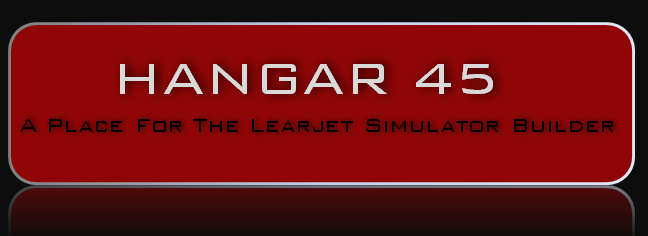Thank you for registering with Hangar45, “A Place for the Learjet Simulator Builder”. Feel free to create a New Post in this Welcome Center Forum to introduce yourself and tell us a little about your Lear45 project that you have either built or are planning to build! We have just a couple forum rules that we ask of you follow. Additionally, you will find a few tips in this thread to help you post photos, upload files, create website links and create your user profile avatars. Hangar45 Forum Rules! 1. Please use something akin to your name or initials for your displayed user name to foster a club mentality here. This will also help us with identifying potential spam registration issues. 2. Please make an effort to locate the appropriate thread to discuss the topic that you have in mind and try not to “Hijack” a forum with an unrelated topic. This will help keep relative information together making navigating the forums easier for everyone. 3. Feel free to start your own Project Build thread to show off your project! If you have a neat way to go about a specific aspect of the project, start a Tutorial thread and share your technique with us. 4. If you are thinking of building a Lear45, this is a must read. “So your Gonna Build a Learjet” by our very own, retired NASA engineer, DonnyRay Jones will help you understand what this project is all about! Find it HERE 5. Last but not least, watch your profanity! It has never been an issue here in the hangar but it has to be said otherwise it might get said! NOTE: Any user that doesn't have a real name as their user name is subject to deletion. If you are a well established and frequent user in the Hangar, you are not affected by this policy, however, we do ask that you consider updating your displayed name as something akin to your real name. Thank you, Hangar45 Admin Team Thank you for registering with Hangar45, “A Place for the Learjet Simulator Builder”. Feel free to create a New Post in this Welcome Center Forum to introduce yourself and tell us a little about your Lear45 project that you have either built or are planning to build! We have just a couple forum rules that we ask of you follow. Additionally, you will find a few tips in this thread to help you post photos, upload files, create website links and create your user profile avatars. Hangar45 Forum Rules! 1. Please use something akin to your name or initials for your displayed user name to foster a club mentality here. This will also help us with identifying potential spam registration issues. 2. Please make an effort to locate the appropriate thread to discuss the topic that you have in mind and try not to “Hijack” a forum with an unrelated topic. This will help keep relative information together making navigating the forums easier for everyone. 3. Feel free to start your own Project Build thread to show off your project! If you have a neat way to go about a specific aspect of the project, start a Tutorial thread and share your technique with us. 4. If you are thinking of building a Lear45, this is a must read. “So your Gonna Build a Learjet” by our very own, retired NASA engineer, DonnyRay Jones will help you understand what this project is all about! Find it HERE 5. Last but not least, watch your profanity! It has never been an issue here in the hangar but it has to be said otherwise it might get said! NOTE: Any user that doesn't have a real name as their user name is subject to deletion. If you are a well established and frequent user in the Hangar, you are not affected by this policy, however, we do ask that you consider updating your displayed name as something akin to your real name. Thank you, Hangar45 Admin Team How to add a photo to your post: Our forum is very user friendly and has enhanced features that allows us to share photos with other Hangar45 members without the use of a third party website! We have the ability to store photos and other media files here in our media library unless you choose to use a third party media site. With that said, always make sure to back up all of your photos on your own hardware just in case. If you have a third party media account like Google Photo or Image Shack, skip down to step #2. Step 1: When you are creating a post and want to include a photo, at the bottom of your post window, you can upload photos to the Hangar45 media library using the Upload Files "Browse" button. It can be as simple as that. The photos will be available for viewing by other members by clicking on the large thumbnails at the bottom of your submitted post. If you want to embed the photos within your post, as an example, you are creating a tutorial with photos, follow step 2 below: Step 2: Right click on the uploaded photo link and click on "Copy Link". If you have a third party media account, copy the image link from that website. As an example: http://hangar45.net/wp-content/uploads/asgarosforum/153/20170221_074232.jpg Q/A: Why can we NOT post images directly into our post? If we did, the forum would have to populate thousands of photos at one time which causes the website to become unresponsive to the point that it will not load. Step 3: At the top right of your active post window you will see a photo Icon, "Insert/Edit Image". Once opened, it will look like this: Here you can paste a link in the "Source" block, as an example like the one above from the Hangar45 Media Library or from your third party photo hosting website. Please size your images to 450 pixels from left to right so that in the thread, your photo will display as a medium size photo. If the photo is clicked on, it will display at full size which does not need to be any larger than 1024 pixels from left to right. Using the Photo Icon allows you to insert a photo within your text so that you can included illustrations for things like a tutorial. Example photo: (This photo is 450 pixels from left to right) NOTE: If you are having issues adding a photo to your post, check your browser settings or change your browser. Mozilla Firefox works with no issues. How to add a photo to your post: Our forum is very user friendly and has enhanced features that allows us to share photos with other Hangar45 members without the use of a third party website! We have the ability to store photos and other media files here in our media library unless you choose to use a third party media site. With that said, always make sure to back up all of your photos on your own hardware just in case. If you have a third party media account like Google Photo or Image Shack, skip down to step #2. Step 1: When you are creating a post and want to include a photo, at the bottom of your post window, you can upload photos to the Hangar45 media library using the Upload Files "Browse" button. It can be as simple as that. The photos will be available for viewing by other members by clicking on the large thumbnails at the bottom of your submitted post. If you want to embed the photos within your post, as an example, you are creating a tutorial with photos, follow step 2 below: Step 2: Right click on the uploaded photo link and click on "Copy Link". If you have a third party media account, copy the image link from that website. As an example: http://hangar45.net/wp-content/uploads/asgarosforum/153/20170221_074232.jpg Q/A: Why can we NOT post images directly into our post? If we did, the forum would have to populate thousands of photos at one time which causes the website to become unresponsive to the point that it will not load. Step 3: At the top right of your active post window you will see a photo Icon, "Insert/Edit Image". Once opened, it will look like this: Here you can paste a link in the "Source" block, as an example like the one above from the Hangar45 Media Library or from your third party photo hosting website. Please size your images to 450 pixels from left to right so that in the thread, your photo will display as a medium size photo. If the photo is clicked on, it will display at full size which does not need to be any larger than 1024 pixels from left to right. Using the Photo Icon allows you to insert a photo within your text so that you can included illustrations for things like a tutorial. Example photo: (This photo is 450 pixels from left to right) NOTE: If you are having issues adding a photo to your post, check your browser settings or change your browser. Mozilla Firefox works with no issues. How to add an avatar to your profile: Step 1: You will need to create or resize your selected avatar photo to approximately 400 X 400 pixels. You can try a few different sizes but it should be proportional and squared. The photo below is my avatar scaled 400 X 400 pixels: Step 2: Then go to "Edit My Profile" found in the top right corner of your screen. Once you are looking at your profile, you should see an avatar box in the upper right corner. Browse for your photo wherever you have it saved on your computer. After it is selected you will not see an immediate change, UNTIL you select "Update Profile". Once it reloads the page you should see your new avatar. Your DONE! How to add an avatar to your profile: Step 1: You will need to create or resize your selected avatar photo to approximately 400 X 400 pixels. You can try a few different sizes but it should be proportional and squared. The photo below is my avatar scaled 400 X 400 pixels: Step 2: Then go to "Edit My Profile" found in the top right corner of your screen. Once you are looking at your profile, you should see an avatar box in the upper right corner. Browse for your photo wherever you have it saved on your computer. After it is selected you will not see an immediate change, UNTIL you select "Update Profile". Once it reloads the page you should see your new avatar. Your DONE! How to upload a file in your post: Our new forum has the ability to upload just about any file format possible but we have limited them to the following for now for security: .jpg, .jpeg, .gif, .png, .bmp, .pdf and .txt If you have a file such as an .exe that you would like to share here on the hangar, please get with one of the Hangar45 Administrators and we will check to make sure it is safe to post. We want to ensure our members that any files that are downloaded from this site are safe and secure! Below is an example of a executable file provided by Mark L.: How to upload a file in your post: Our new forum has the ability to upload just about any file format possible but we have limited them to the following for now for security: .jpg, .jpeg, .gif, .png, .bmp, .pdf and .txt If you have a file such as an .exe that you would like to share here on the hangar, please get with one of the Hangar45 Administrators and we will check to make sure it is safe to post. We want to ensure our members that any files that are downloaded from this site are safe and secure! Below is an example of a executable file provided by Mark L.: How to link another website into your post: Creating links is a fairly simple process that most everyone should be familiar with but every forum has there way of doing things. So to save you a few minutes trying to figure out out on your own, here are a few ways to create a link. Option 1: Step 1: Copy your link. Step 2: Paste your link in your post. NONE. You end up with a raw link like this: http://www.project45.us/ Option 2: Step 1: Type out your post as you would like it displayed in the forum. As an example, "Visit my site HERE" Step 2: Copy the link location. Step 3: Highlight the word or words you want the website to be linked to. Step 4: Click on the icon above that looks like a paper clip "Insert/edit link" Step 5: Paste your link in the control box and hit the blue arrow button. You should end up with this: "Visit my site HERE" The second option is a way to clean up a post of unnecessary text if you have a link that is super long. Again, thank you for registering with Hangar45! We hope that you find the information that you are looking for here within our hangar. If you can't find what you are looking for or have a question about anything in any of the threads, please ask. We are here to help get your project off the ground and moving in the right direction! How to link another website into your post: Creating links is a fairly simple process that most everyone should be familiar with but every forum has there way of doing things. So to save you a few minutes trying to figure out out on your own, here are a few ways to create a link. Option 1: Step 1: Copy your link. Step 2: Paste your link in your post. NONE. You end up with a raw link like this: Option 2: Step 1: Type out your post as you would like it displayed in the forum. As an example, "Visit my site HERE" Step 2: Copy the link location. Step 3: Highlight the word or words you want the website to be linked to. Step 4: Click on the icon above that looks like a paper clip "Insert/edit link" Step 5: Paste your link in the control box and hit the blue arrow button. You should end up with this: "Visit my site HERE" The second option is a way to clean up a post of unnecessary text if you have a link that is super long. Again, thank you for registering with Hangar45! We hope that you find the information that you are looking for here within our hangar. If you can't find what you are looking for or have a question about anything in any of the threads, please ask. We are here to help get your project off the ground and moving in the right direction!Hangar45 Forum Rules and Tips - Must Read!
![]()
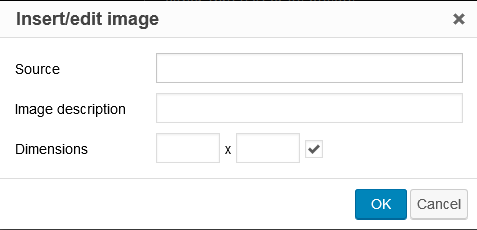
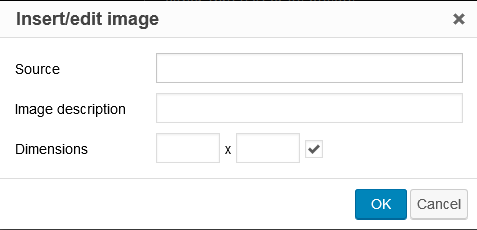


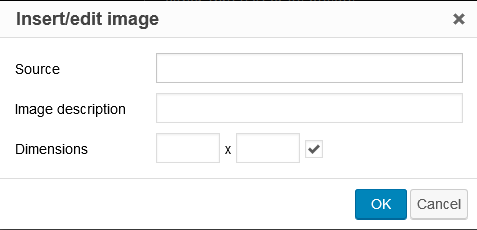
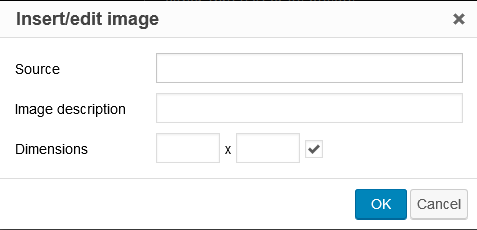


![]()
![]()
![]()
![]()
2017-10-10