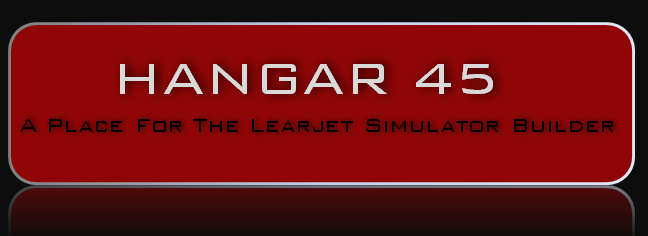I am attempting to run PDF and MFD panels on my Client PC ( I have 2 clients). Runs very well with the Server with P3DV4.5 and FSUIPC. WideFS7 connects. I have 2 monitors on the Client - the desktop PC is SXGA (1280 x 1024), the second (and the display for PFD/MFD) is WXGA (1280 x 720). I open the panels on the desktop PC and move them to the 2nd PC. The aspect ratio on the panels change and I cant resize them. The panels don't change but the background black space does resize. If I remove the frame (key f), I can't move the panel or resize it. The frame of the MFD, on the right of the monitor) will not move beyond the frame (cannot move the right side of the MDF to the edge). The first image is the Desktop PC with the MFD and Display Settings. The second image is the slave (1280 X 720) with the same MFD. I can't resize the image or can I move the background beyond the right edge. The slave monitor is the same monitor suggested for the Lear 45. Help PS - the marked lines are the openings in the MIP. The green tape marks the 1/2 inch covered by the bezel black border. The right edge of the monitor in the 2nd photo is the edge of the bezel border. I am attempting to run PDF and MFD panels on my Client PC ( I have 2 clients). Runs very well with the Server with P3DV4.5 and FSUIPC. WideFS7 connects. I have 2 monitors on the Client - the desktop PC is SXGA (1280 x 1024), the second (and the display for PFD/MFD) is WXGA (1280 x 720). I open the panels on the desktop PC and move them to the 2nd PC. The aspect ratio on the panels change and I cant resize them. The panels don't change but the background black space does resize. If I remove the frame (key f), I can't move the panel or resize it. The frame of the MFD, on the right of the monitor) will not move beyond the frame (cannot move the right side of the MDF to the edge). The first image is the Desktop PC with the MFD and Display Settings. The second image is the slave (1280 X 720) with the same MFD. I can't resize the image or can I move the background beyond the right edge. The slave monitor is the same monitor suggested for the Lear 45. Help PS - the marked lines are the openings in the MIP. The green tape marks the 1/2 inch covered by the bezel black border. The right edge of the monitor in the 2nd photo is the edge of the bezel border. Hi Dave, I don't understand what you mean by open the panels on one PC and move them to another. I assume you mean that you open them on the same PC and move them to a different monitor on the same PC right? Here is what you need to do: Same process for all Jet45 displays. Now this is kind of a pain when the monitor is tucked behind a panel and you can't necessarily see the window frames. The way I do this is by using remote desktop or VNC so that I can view the other PCs from my main server/FS PC. That way, I can clearly see all the monitor contents on a remote monitor and resize them perfectly. Lots of info here, let us know if this works for you. Jason Hi Dave, I don't understand what you mean by open the panels on one PC and move them to another. I assume you mean that you open them on the same PC and move them to a different monitor on the same PC right? Here is what you need to do: Same process for all Jet45 displays. Now this is kind of a pain when the monitor is tucked behind a panel and you can't necessarily see the window frames. The way I do this is by using remote desktop or VNC so that I can view the other PCs from my main server/FS PC. That way, I can clearly see all the monitor contents on a remote monitor and resize them perfectly. Lots of info here, let us know if this works for you. Jason Thanks, Jason. Didn't expect such a quick answer. Yes - your first paragraph is correct. I changed the Desktop (1280 x 1024) to 1280 x 720 t0 match the 2nd monitor but still couldn't resize to on the 2nd. Thanks for your input. I will certainly use it. Thanks, Jason. Didn't expect such a quick answer. Yes - your first paragraph is correct. I changed the Desktop (1280 x 1024) to 1280 x 720 t0 match the 2nd monitor but still couldn't resize to on the 2nd. Thanks for your input. I will certainly use it. Sorry Jason, Your instructions didn't quite work. Frustrating. I changed both monitors to 1280 x 720. Changed the position to the primary monitor. Framless = 0. When I move the window to the secondary monitor, the image narrows. Same for both MFD and PFD. If I try to resize, the window size changes but the image doesn't change. Frankly it's a lot of money for this frustration. Next I'm going to try with no secondary. But I want to drive 3 monitors with this PC. If I can't do that, I'm messed. Has any one else had these issues? Running Windows 10. Sorry Jason, Your instructions didn't quite work. Frustrating. I changed both monitors to 1280 x 720. Changed the position to the primary monitor. Framless = 0. When I move the window to the secondary monitor, the image narrows. Same for both MFD and PFD. If I try to resize, the window size changes but the image doesn't change. Frankly it's a lot of money for this frustration. Next I'm going to try with no secondary. But I want to drive 3 monitors with this PC. If I can't do that, I'm messed. Has any one else had these issues? Running Windows 10. This is obviously an issue with your video card and monitor combination. Please consider how many combinations of hardware are possible in the world and the false assumption that it will work flawlessly with all of them. It seems to me there is likely a setting in your video card driver that is causing this (some scaling setting). Can you please post screenshots of your driver settings pages here and we will see what we can find? I don't recall ever seeing this issue posted in the 10+ years the software has been available. Does this happen with other applications on that monitor? What happens when you change the vertical size of the window? As I said above, changing the width does not change the size of the graphics. Lastly, you need to install the Jet45.ttf font found in the installation folder. That's why the text does not align well. This is obviously an issue with your video card and monitor combination. Please consider how many combinations of hardware are possible in the world and the false assumption that it will work flawlessly with all of them. It seems to me there is likely a setting in your video card driver that is causing this (some scaling setting). Can you please post screenshots of your driver settings pages here and we will see what we can find? I don't recall ever seeing this issue posted in the 10+ years the software has been available. Does this happen with other applications on that monitor? What happens when you change the vertical size of the window? As I said above, changing the width does not change the size of the graphics. Lastly, you need to install the Jet45.ttf font found in the installation folder. That's why the text does not align well. I forget where I have installed the font - sorry. Which device settings do you mean? Device manager? Not sure if there are other drivers. I will send what I can get. It does work now. Still need to attach the other monitors. Need cables. I forget where I have installed the font - sorry. Which device settings do you mean? Device manager? Not sure if there are other drivers. I will send what I can get. It does work now. Still need to attach the other monitors. Need cables. Referring to your video card settings. This would be for NVIDIA or MSI etc. You can usually get there by right clicking on your desktop and selecting graphics properties. What kind of video card do you have? Referring to your video card settings. This would be for NVIDIA or MSI etc. You can usually get there by right clicking on your desktop and selecting graphics properties. What kind of video card do you have? Sorry it took so long. I have an NVIDIA 710 graphics card. I had one monitor attached to a USB - VGA output and one to the NVIDIA VGA port. Changed all that. Now Works. I now have 3 monitors attached to the NVIDIA card with adapters. DVI to VGA, HDMI to VGA and native VGA. All work fine. The VGA drives the desktop, the DVI drives the PFD/MFD monitor and the HDMI drives the 9 inch monitor for the backup instruments. Seems to work fine except: I share the desktop monitor among 2 PCS. The server and client. The above is on the client. When I switch to the server desktop, obviously the client desktop monitor is off, the PDF/MFDs don't change aspect but move on the screen even after closing and opening. The backup instruments change size and position on the 9 inch monitor. Can anyone tell me how to lock the monitors to not change? Also, has anyone used the 9 inch monitors yet. It is hard to keep the X-Y ratio the same moving to the 9 inch. I am a novice when it comes to graphic cards. Haven't a clue of the settings. Sorry it took so long. I have an NVIDIA 710 graphics card. I had one monitor attached to a USB - VGA output and one to the NVIDIA VGA port. Changed all that. Now Works. I now have 3 monitors attached to the NVIDIA card with adapters. DVI to VGA, HDMI to VGA and native VGA. All work fine. The VGA drives the desktop, the DVI drives the PFD/MFD monitor and the HDMI drives the 9 inch monitor for the backup instruments. Seems to work fine except: I share the desktop monitor among 2 PCS. The server and client. The above is on the client. When I switch to the server desktop, obviously the client desktop monitor is off, the PDF/MFDs don't change aspect but move on the screen even after closing and opening. The backup instruments change size and position on the 9 inch monitor. Can anyone tell me how to lock the monitors to not change? Also, has anyone used the 9 inch monitors yet. It is hard to keep the X-Y ratio the same moving to the 9 inch. I am a novice when it comes to graphic cards. Haven't a clue of the settings. What you have described above is an issue I knew to avoid from the beginning because when it comes to graphics card and the rest of it, I would also be considered a novice. So what I did and what I recommend to you is setting up a second monitor for your second computer. It is very difficult for any of us to try and trouble shoot your specific setup being that without a doubt, what you have is surely different than what any of us have. Along the same lines, I have three keyboards and three mice, a set for each computer. I know there are programs that address things like this, but my thinking was I wanted a solid foundation to run the sim to avoid some of these issues you are seeing. (It only gets tougher from here.) Here you can see I have three desktop monitors for each of my three computers and if you look close, you can see two of the three small keyboards. Once you find the sweet spot for all the monitors and all the Jet45 windows etc, save and done and this is no longer an issue. I would expect nothing but trouble attempting to share one desktop monitor with two computers and several different resolutions. It goes without saying that the stuff we are trying to accomplish is well outside the scope of what MS and the likes had in mind as they develop video cards, drivers etc. It is possible and you might get lucky, but the sure thing is just get a second desktop monitor. What you have described above is an issue I knew to avoid from the beginning because when it comes to graphics card and the rest of it, I would also be considered a novice. So what I did and what I recommend to you is setting up a second monitor for your second computer. It is very difficult for any of us to try and trouble shoot your specific setup being that without a doubt, what you have is surely different than what any of us have. Along the same lines, I have three keyboards and three mice, a set for each computer. I know there are programs that address things like this, but my thinking was I wanted a solid foundation to run the sim to avoid some of these issues you are seeing. (It only gets tougher from here.) Here you can see I have three desktop monitors for each of my three computers and if you look close, you can see two of the three small keyboards. Once you find the sweet spot for all the monitors and all the Jet45 windows etc, save and done and this is no longer an issue. I would expect nothing but trouble attempting to share one desktop monitor with two computers and several different resolutions. It goes without saying that the stuff we are trying to accomplish is well outside the scope of what MS and the likes had in mind as they develop video cards, drivers etc. It is possible and you might get lucky, but the sure thing is just get a second desktop monitor. Thanks Ron, the only reason I have one monitor (on a VGA and usb switch, 4 in 1 out) is I moved a monitor, keyboard and mouse close to the monitors in the MIP. I couldn't line up the instruments where the PCS are. Like you, I would prefer a monitor per PC (I have 3 PCS). I'll just have to do 1 PC at a time without a switch. My keyboard and mouse are wireless and work fine. Thanks Thanks Ron, the only reason I have one monitor (on a VGA and usb switch, 4 in 1 out) is I moved a monitor, keyboard and mouse close to the monitors in the MIP. I couldn't line up the instruments where the PCS are. Like you, I would prefer a monitor per PC (I have 3 PCS). I'll just have to do 1 PC at a time without a switch. My keyboard and mouse are wireless and work fine. ThanksDiffering Monitors and PFD / MFD setup
![]()
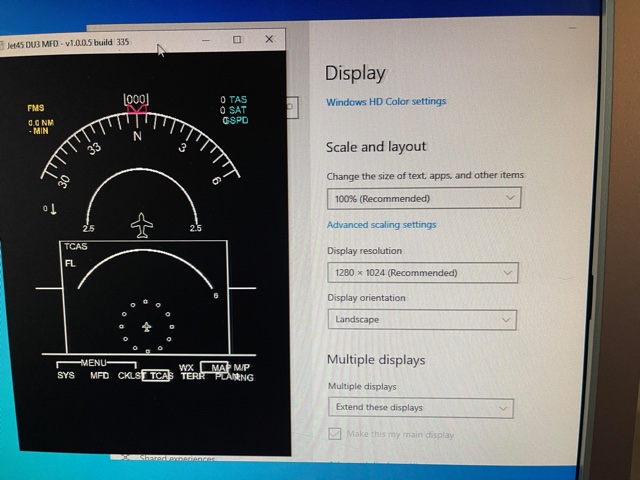
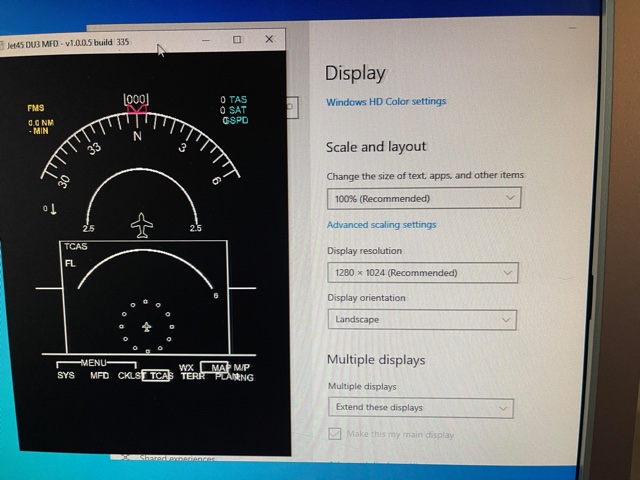
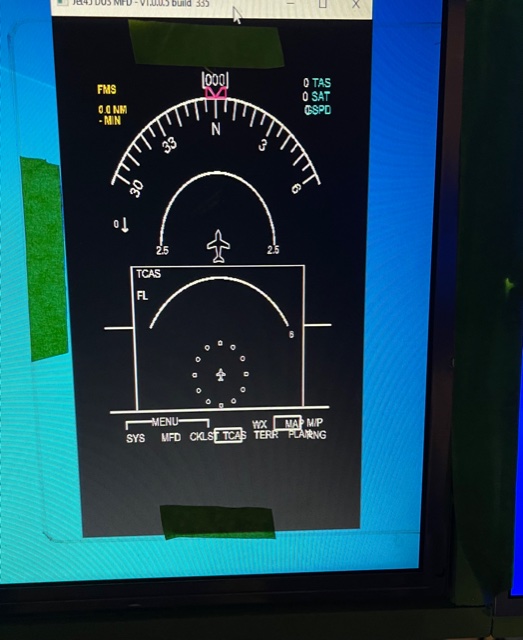
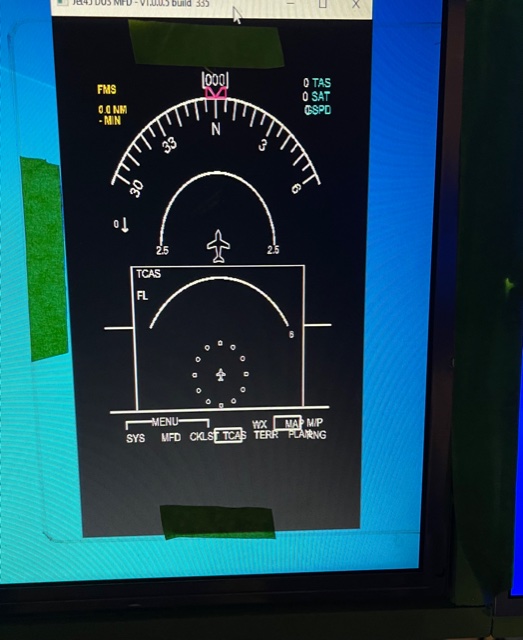
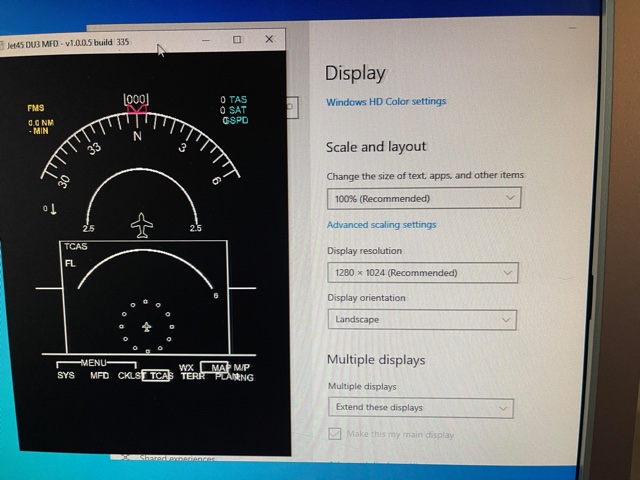
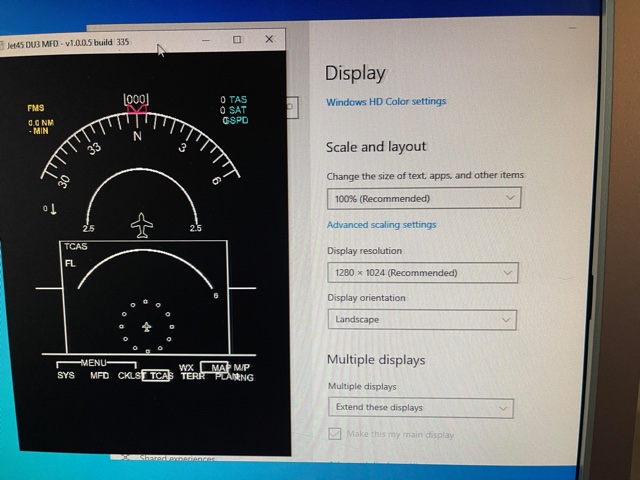
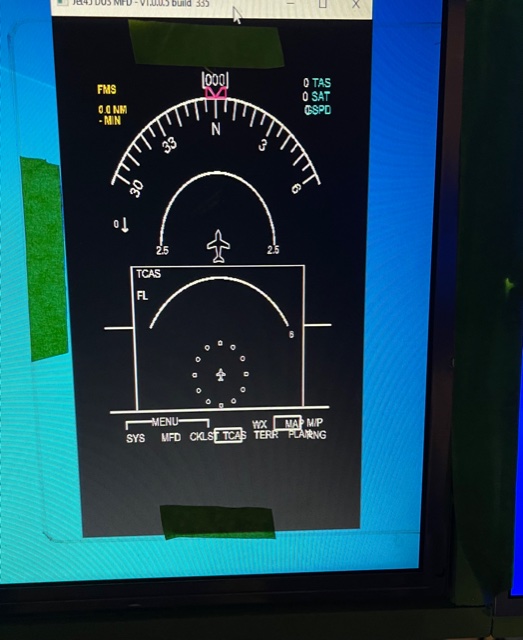
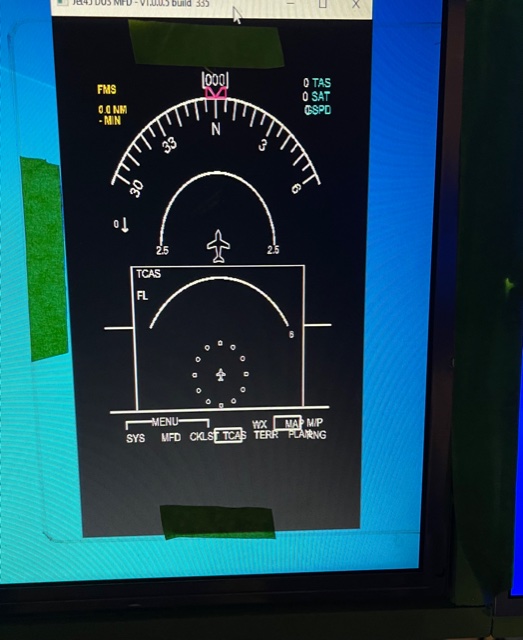








Forum NavigationDiffering Monitors and PFD / MFD setup
#1 · August 4, 2021, 8:12 pm#2 · August 4, 2021, 8:26 pmJason Hite
FlightDeckSoft#3 · August 4, 2021, 8:28 pm#4 · August 5, 2021, 2:00 pm#5 · August 5, 2021, 2:38 pmJason Hite
FlightDeckSoft#6 · August 5, 2021, 3:11 pm#7 · August 5, 2021, 3:38 pmJason Hite
FlightDeckSoft#8 · August 9, 2021, 11:04 am#9 · August 10, 2021, 6:40 am#10 · August 10, 2021, 10:22 am
2017-10-10