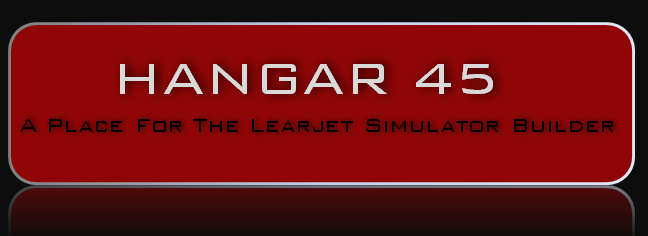(Original thread started on 05-20-16 by Shane Barnes) I am at a point in my build where I don’t have anything to actively build on! I have been flying the sim and learning procedures and while doing so I’ve started using the Lear 45 checklist. In doing so I found some areas I could not simulate because it does not exist within the default FS Lear 45. One of those items is the recognition lights. We have a switch in our builds but it does not do anything and the recognition lights are not modeled in the default 45. Next problem, I really have no idea what the recognition lights look like so some research was necessary. I checked the Flight Safety manual and found they are located within the dual landing lights module located under the belly of the Lear, more specifically the recognition lights are the outboard light in each of the dual light module. I also found some Lear’s had a pulse/flashing option for the recognition lights. Now I know where they are but what color are they when illuminated? Time for some more research. I asked DonnyRay and Eric T. if they might have further information about the lights. DonnyRay came up with some excellent technical information about the lights and the bulbs and Eric provided a really nice video of a Lear during taxi and takeoff operations at dusk. This provided the answers I needed to proceed. Here is a link to the video Eric supplied. You will see the pulsing recognition lights at about the 3:38 mark in the video. The video is a good representation of all the exterior lighting on the Lear 45. https://youtu.be/QHmi6c4cSJA Now that I know the recognition lights are white and the same as the landing lights I could start planning on how to implement the recognition lights in our default 45’s. First task was to see if we could control the taxi, landing and recognition lights separately. I found an offset in FSUIPC that allows us to control the recognition lights separately. One task accomplished. Next task was to model the light. To do this I needed to use a program called Shockwave Lights 3D Light Redux. This program was created by A2A simulations and provides better light simulation. Utilizing the light effects from their program I was able to create the recognition lights. I started with the default Lear 45 aircraft cfg file. Within the cfg file you will find a section called [lights] under this section you will find a listing of each light on the Lear. By adding 4 lights to this section I was able to create the recognition lights. First I installed two small shockwave strobes, one on each side to simulate the flashing recognition lights. Next I installed two small landing lights to simulate the glow from the recognition lights. Together these lights give the pulse/flash of the recognition and the light emitted by them. While creating the recognition lights I also took the time to add in the correct NAV light on top of the tail that was missing, along with the correct strobe under the belly and upgraded the NAV wing lights to shockwave lights. These additions make the default Lear lights look much better and add in the missing lights. If you are interested in adding these features to your default Lear 45 here is a step by step tutorial to help you will also need a purchased copy of FSUIPC: First you will need to purchase a copy of the A2A Simulation Shockwave 3D Lights Redux. You can find it at this link: https://a2asimulations.com/store/index.php?main_page=product_info&cPath=1&products_id=1&zenid=b30bf05b90ad7d09676b439ba882949d If you already have this program make sure it is upgraded. An update was released back in 2008 but was not widely advertised. Here is a link to the free upgrade: http://a2asimulations.com/forum/viewtopic.php?f=32&t=10499 If you are installing 3D lights Redux into FSX you need nothing further. If you are installing into P3D you will need a migration tool since 3D Lights does not have a P3D version. Here is a link to a migration tool you can purchase: http://www.fspilotshop.com/fsx-prepar3d-migration-tool-p-3879.html Once you have your copy of 3D lights go ahead and install into your simulator. If FSX you can do a direct install, if installing into P3D you will need to install and run the migration tool first. Once you have 3D lights installed open up your Lear 45 aircraft cfg file. This can be located in: C:\Program Files (x86)\Microsoft Games\Microsoft Flight Simulator X\SimObjects\Airplanes\Lear45 This may be different depending where you have FSX or P3D installed. Once you find your aircraft cfg file make a copy of it and save to your desktop or other safe place just in case you make a mistake while making changes. After opening your aircraft file scroll down until you find the [lights] section. Leave the [lights] in brackets but delete everything between [lights] and [flaps]. After deleting the lights entries copy and replace with the entries below. [size=10]//Types: 1=beacon, 2=strobe, 3=navigation, 4=cockpit, 5=landing 6=taxi 7=recognition light.0 = 3, -39.00, -23.6, -0.25, fx_shockwave_navred , light.1 = 3, -39.00, 23.6, -0.25, fx_shockwave_navgre , light.2 = 3, -63.93, 0.00, 9.20, fx_shockwave_navwhi_l , light.3 = 1, -37.00, 0.00, -2.59, fx_shockwave_beaconb_nl , light.4 = 2, -36.97, 0.00, -2.62, fx_shockwave_strobe , light.5 = 1, -63.05, 0.00, 9.75, fx_shockwave_beaconh , light.6 = 5, -16.00, 0.00, -24, fx_shockwave_landing_light_light, light.7 = 4, -14.00, 0.00, 1.90, fx_shockwave_vclight, light.8 = 5, -28.7, -1.3, -1.71, fx_Shockwave_landing_light_short // Shockwave light light.9 = 5, -28.7, 1.3, -1.71, fx_Shockwave_landing_light_short // Shockwave light light.10 = 6, -34.0, -4.45, -2.3, fx_Shockwave_landing_light_narrow // Shockwave light light.11 = 6, -34.0, 4.45, -2.3, fx_Shockwave_landing_light_narrow // Shockwave light[/size] Now for these to work you must have an actual hardware switch. You will need to assign the appropriate offsets in InterfaceIT or other interface boards you may be using. I will give you the offsets needed but you will need to program your switches according to how you have them wired. Here are the offsets I am using: Taxi lights: 0D0C BYTE BIT 3 USING SETBIT AND CLEARBIT Landing lights: 0D0C BYTE BIT 2 USING SETBIT AND CLEARBIT Recognition lights: 0D0C BYTE BIT 6 USING SETBIT AND CLEARBIT (Posted by Ron Rollo on 05-20-16) Thanks for putting this together Shane. Next week I will set aside some time and follow this post to see if I can get it up and running. Looking forward to the RECOG lights. A side effect to this is I will have new and improved taxi and landing lights via Shockwave 3D Lights Redux! Can't beat that. (Posted by Mark Speechley on 05-20-16) That is awesome Shane. Thank you. Will put it my ever expanding list of jobs to do. (Original thread started on 05-20-16 by Shane Barnes) I am at a point in my build where I don’t have anything to actively build on! I have been flying the sim and learning procedures and while doing so I’ve started using the Lear 45 checklist. In doing so I found some areas I could not simulate because it does not exist within the default FS Lear 45. One of those items is the recognition lights. We have a switch in our builds but it does not do anything and the recognition lights are not modeled in the default 45. Next problem, I really have no idea what the recognition lights look like so some research was necessary. I checked the Flight Safety manual and found they are located within the dual landing lights module located under the belly of the Lear, more specifically the recognition lights are the outboard light in each of the dual light module. I also found some Lear’s had a pulse/flashing option for the recognition lights. Now I know where they are but what color are they when illuminated? Time for some more research. I asked DonnyRay and Eric T. if they might have further information about the lights. DonnyRay came up with some excellent technical information about the lights and the bulbs and Eric provided a really nice video of a Lear during taxi and takeoff operations at dusk. This provided the answers I needed to proceed. Here is a link to the video Eric supplied. You will see the pulsing recognition lights at about the 3:38 mark in the video. The video is a good representation of all the exterior lighting on the Lear 45. Now that I know the recognition lights are white and the same as the landing lights I could start planning on how to implement the recognition lights in our default 45’s. First task was to see if we could control the taxi, landing and recognition lights separately. I found an offset in FSUIPC that allows us to control the recognition lights separately. One task accomplished. Next task was to model the light. To do this I needed to use a program called Shockwave Lights 3D Light Redux. This program was created by A2A simulations and provides better light simulation. Utilizing the light effects from their program I was able to create the recognition lights. I started with the default Lear 45 aircraft cfg file. Within the cfg file you will find a section called [lights] under this section you will find a listing of each light on the Lear. By adding 4 lights to this section I was able to create the recognition lights. First I installed two small shockwave strobes, one on each side to simulate the flashing recognition lights. Next I installed two small landing lights to simulate the glow from the recognition lights. Together these lights give the pulse/flash of the recognition and the light emitted by them. While creating the recognition lights I also took the time to add in the correct NAV light on top of the tail that was missing, along with the correct strobe under the belly and upgraded the NAV wing lights to shockwave lights. These additions make the default Lear lights look much better and add in the missing lights. If you are interested in adding these features to your default Lear 45 here is a step by step tutorial to help you will also need a purchased copy of FSUIPC: First you will need to purchase a copy of the A2A Simulation Shockwave 3D Lights Redux. You can find it at this link: If you already have this program make sure it is upgraded. An update was released back in 2008 but was not widely advertised. Here is a link to the free upgrade: http://a2asimulations.com/forum/viewtopic.php?f=32&t=10499 If you are installing 3D lights Redux into FSX you need nothing further. If you are installing into P3D you will need a migration tool since 3D Lights does not have a P3D version. Here is a link to a migration tool you can purchase: http://www.fspilotshop.com/fsx-prepar3d-migration-tool-p-3879.html Once you have your copy of 3D lights go ahead and install into your simulator. If FSX you can do a direct install, if installing into P3D you will need to install and run the migration tool first. Once you have 3D lights installed open up your Lear 45 aircraft cfg file. This can be located in: C:\Program Files (x86)\Microsoft Games\Microsoft Flight Simulator X\SimObjects\Airplanes\Lear45 This may be different depending where you have FSX or P3D installed. Once you find your aircraft cfg file make a copy of it and save to your desktop or other safe place just in case you make a mistake while making changes. After opening your aircraft file scroll down until you find the [lights] section. Leave the [lights] in brackets but delete everything between [lights] and [flaps]. After deleting the lights entries copy and replace with the entries below. [size=10]//Types: 1=beacon, 2=strobe, 3=navigation, 4=cockpit, 5=landing 6=taxi 7=recognition light.0 = 3, -39.00, -23.6, -0.25, fx_shockwave_navred , light.1 = 3, -39.00, 23.6, -0.25, fx_shockwave_navgre , light.2 = 3, -63.93, 0.00, 9.20, fx_shockwave_navwhi_l , light.3 = 1, -37.00, 0.00, -2.59, fx_shockwave_beaconb_nl , light.4 = 2, -36.97, 0.00, -2.62, fx_shockwave_strobe , light.5 = 1, -63.05, 0.00, 9.75, fx_shockwave_beaconh , light.6 = 5, -16.00, 0.00, -24, fx_shockwave_landing_light_light, light.7 = 4, -14.00, 0.00, 1.90, fx_shockwave_vclight, light.8 = 5, -28.7, -1.3, -1.71, fx_Shockwave_landing_light_short // Shockwave light light.9 = 5, -28.7, 1.3, -1.71, fx_Shockwave_landing_light_short // Shockwave light light.10 = 6, -34.0, -4.45, -2.3, fx_Shockwave_landing_light_narrow // Shockwave light light.11 = 6, -34.0, 4.45, -2.3, fx_Shockwave_landing_light_narrow // Shockwave light[/size] Now for these to work you must have an actual hardware switch. You will need to assign the appropriate offsets in InterfaceIT or other interface boards you may be using. I will give you the offsets needed but you will need to program your switches according to how you have them wired. Here are the offsets I am using: Taxi lights: 0D0C BYTE BIT 3 USING SETBIT AND CLEARBIT Landing lights: 0D0C BYTE BIT 2 USING SETBIT AND CLEARBIT Recognition lights: 0D0C BYTE BIT 6 USING SETBIT AND CLEARBIT (Posted by Ron Rollo on 05-20-16) Thanks for putting this together Shane. Next week I will set aside some time and follow this post to see if I can get it up and running. Looking forward to the RECOG lights. A side effect to this is I will have new and improved taxi and landing lights via Shockwave 3D Lights Redux! Can't beat that. (Posted by Mark Speechley on 05-20-16) That is awesome Shane. Thank you. Will put it my ever expanding list of jobs to do. Adding Recognition Lights to the Lear45
![]()
2017-10-10